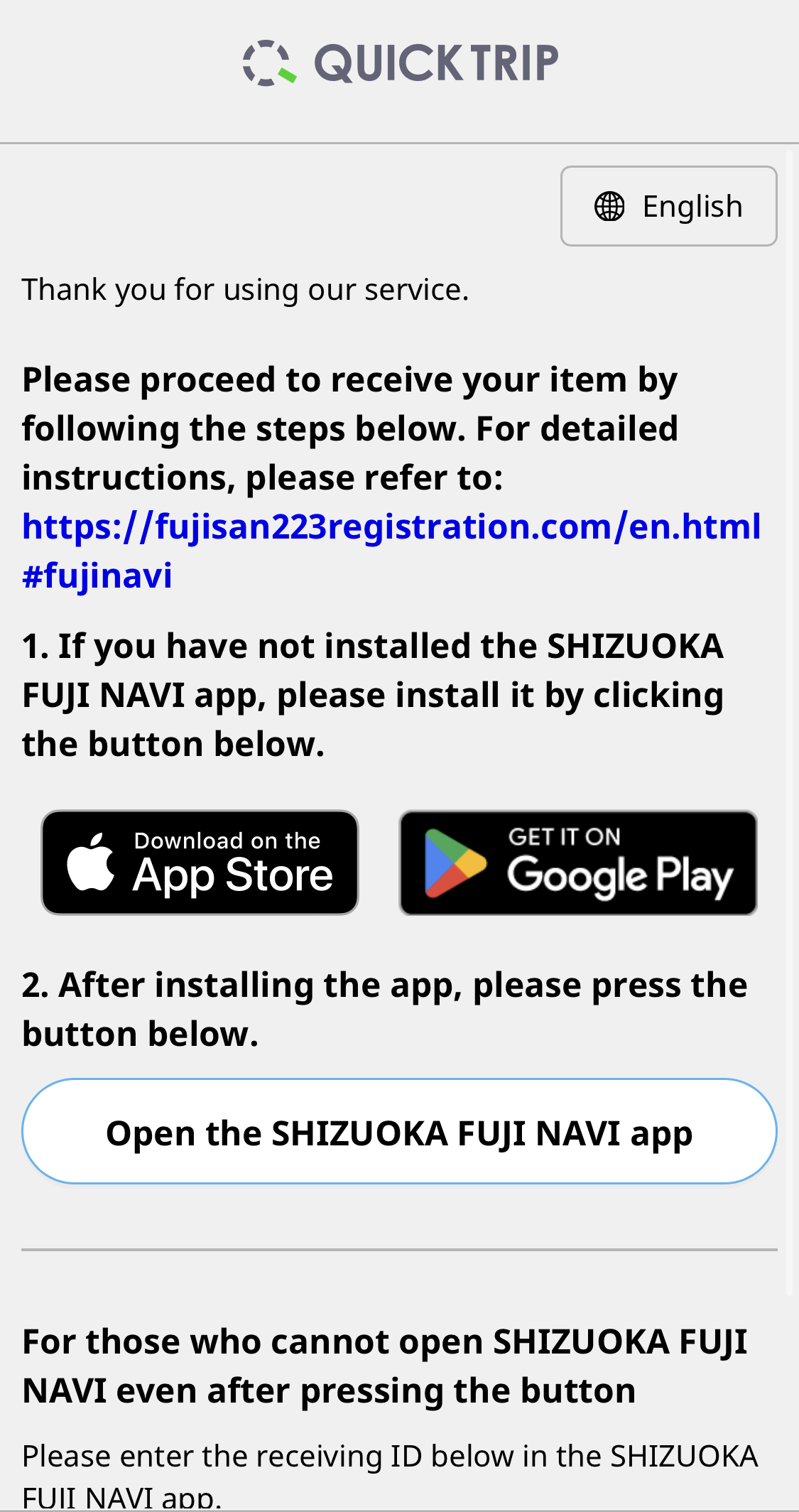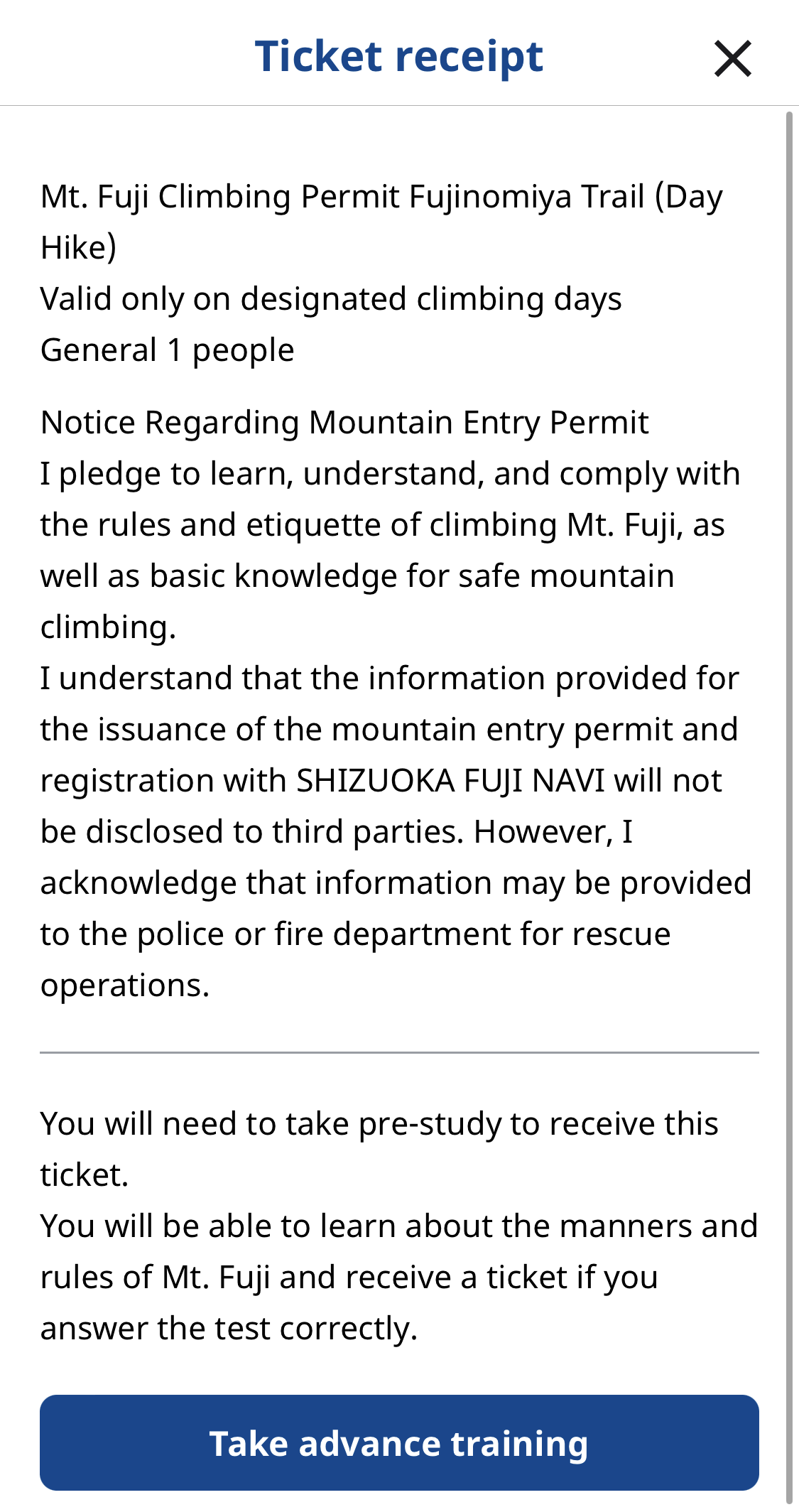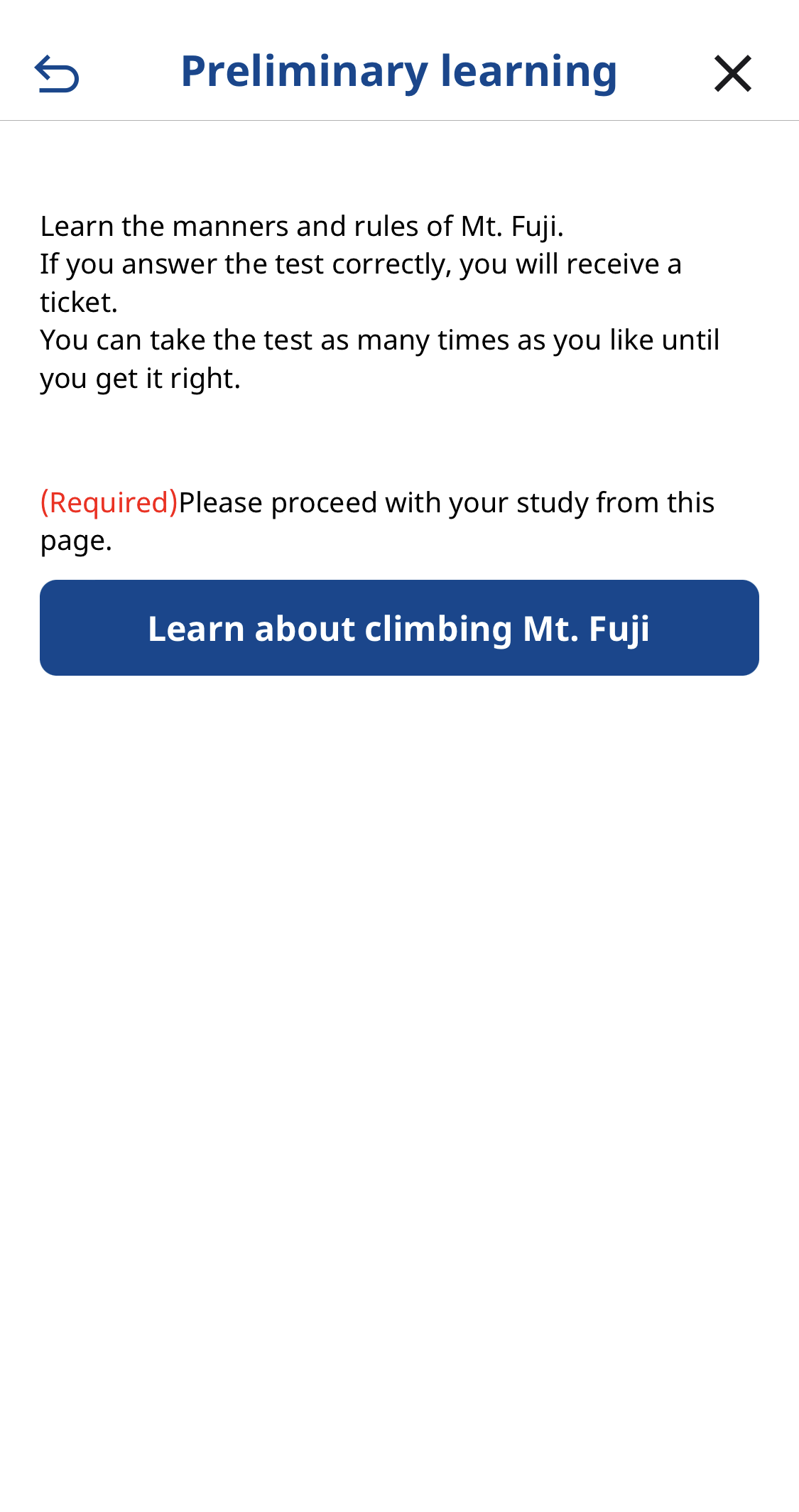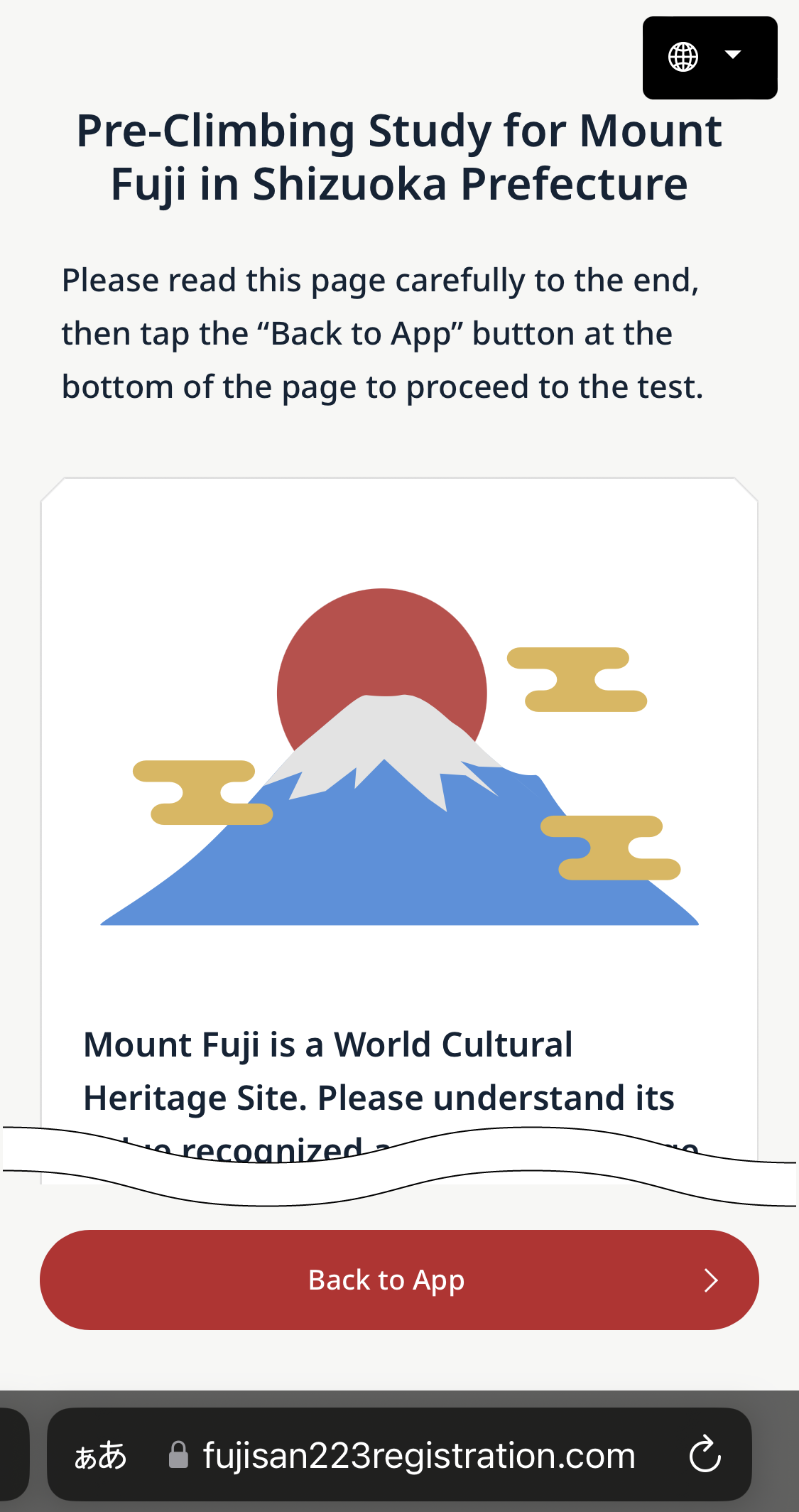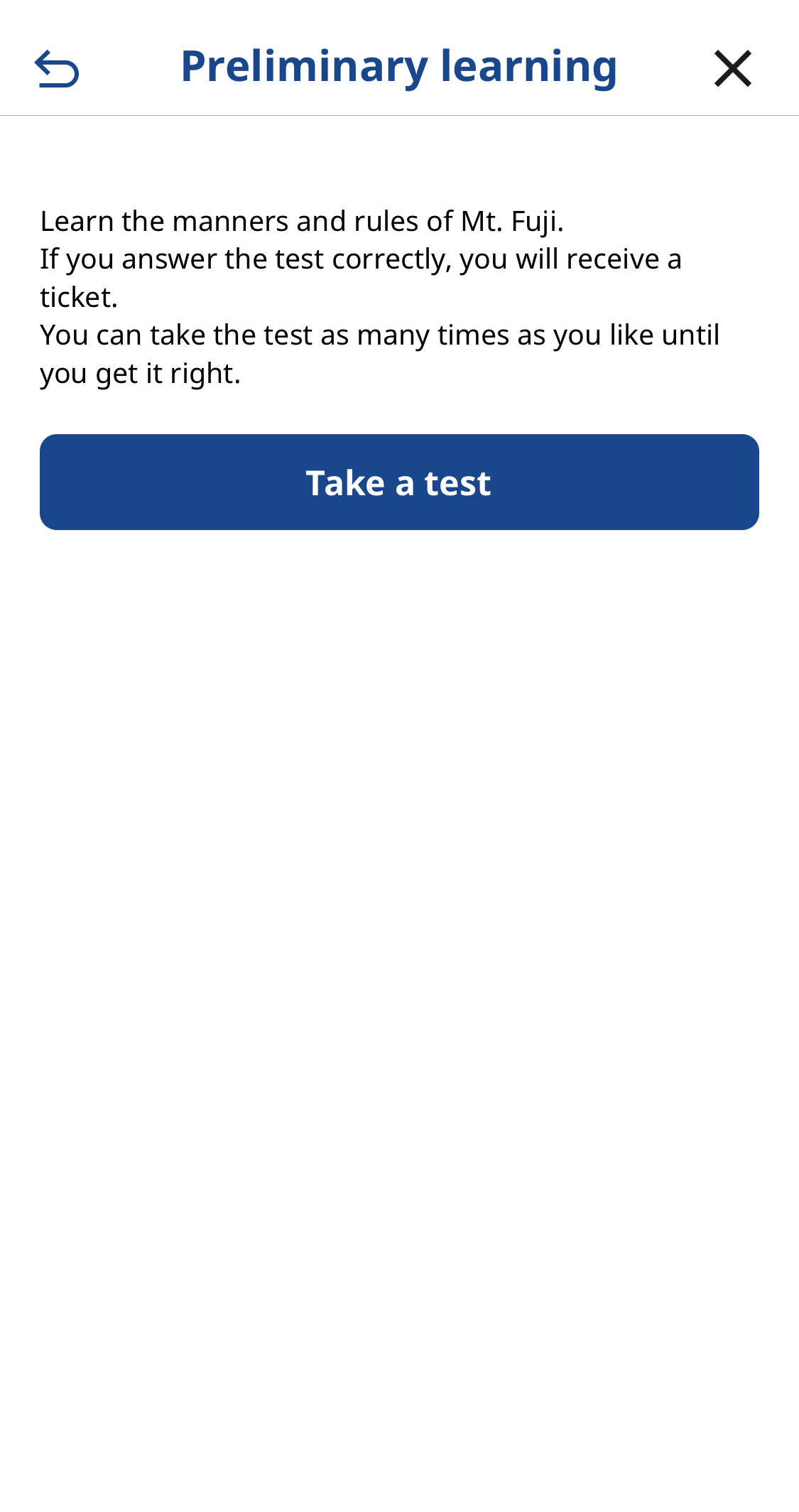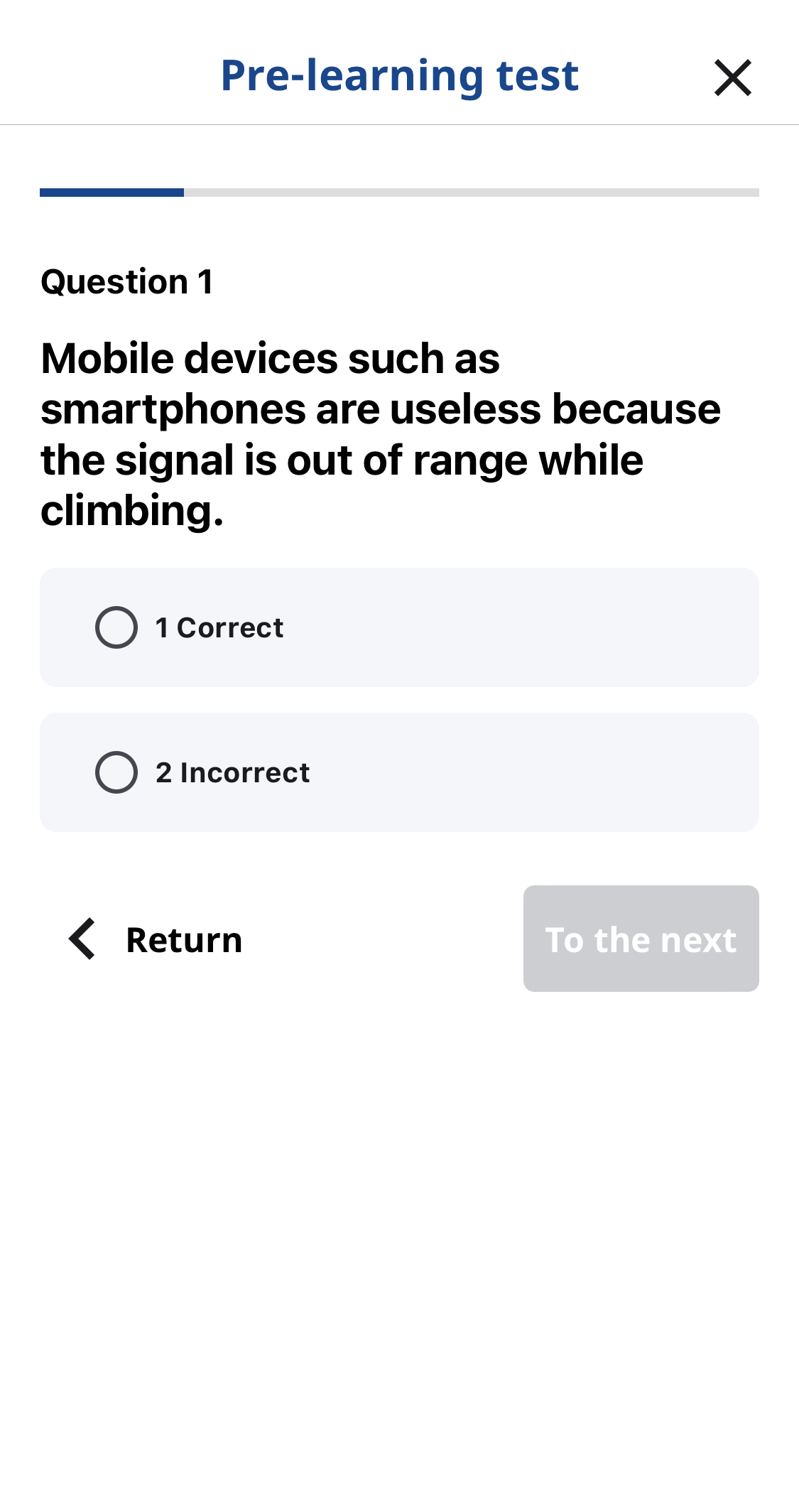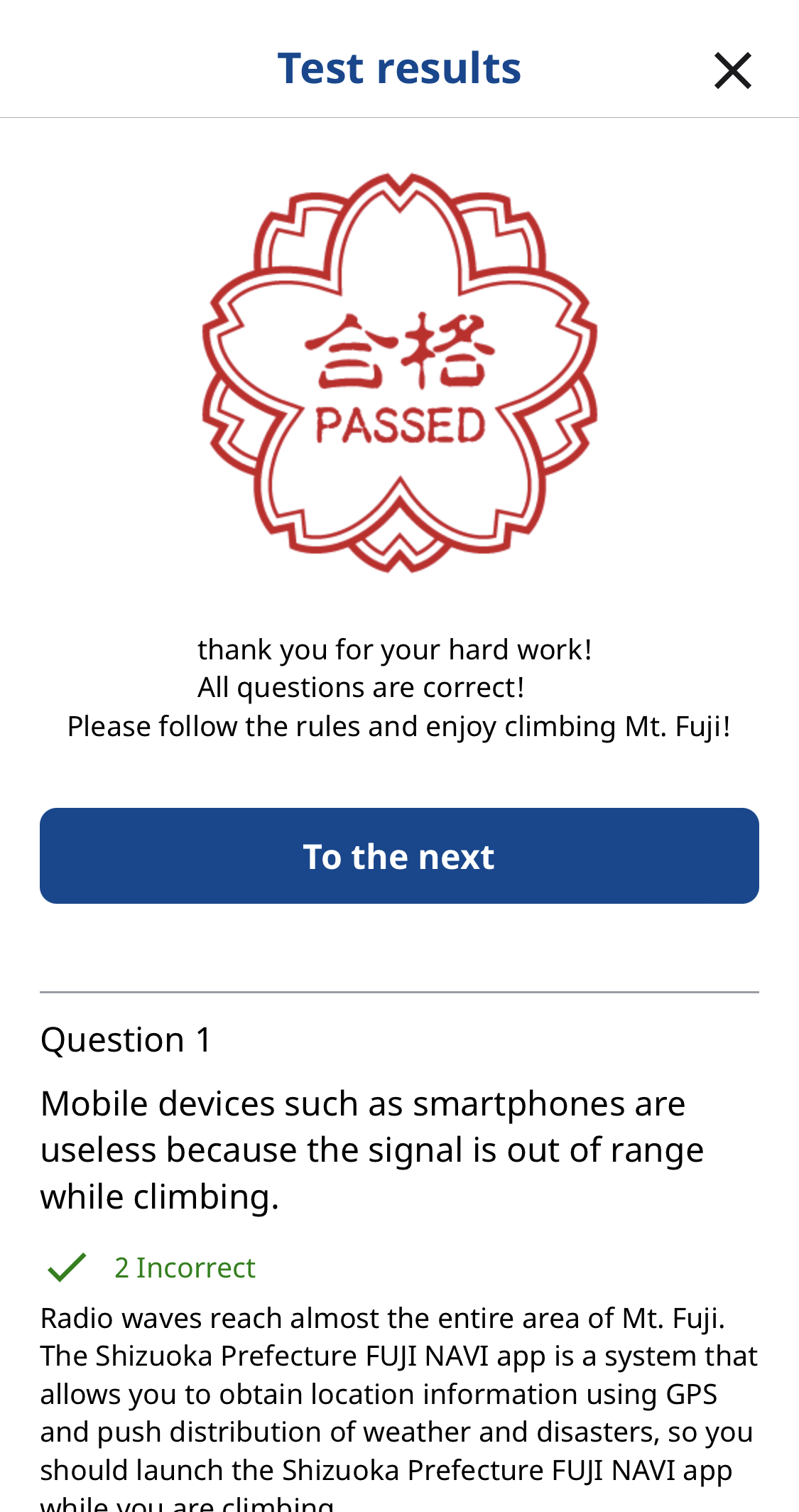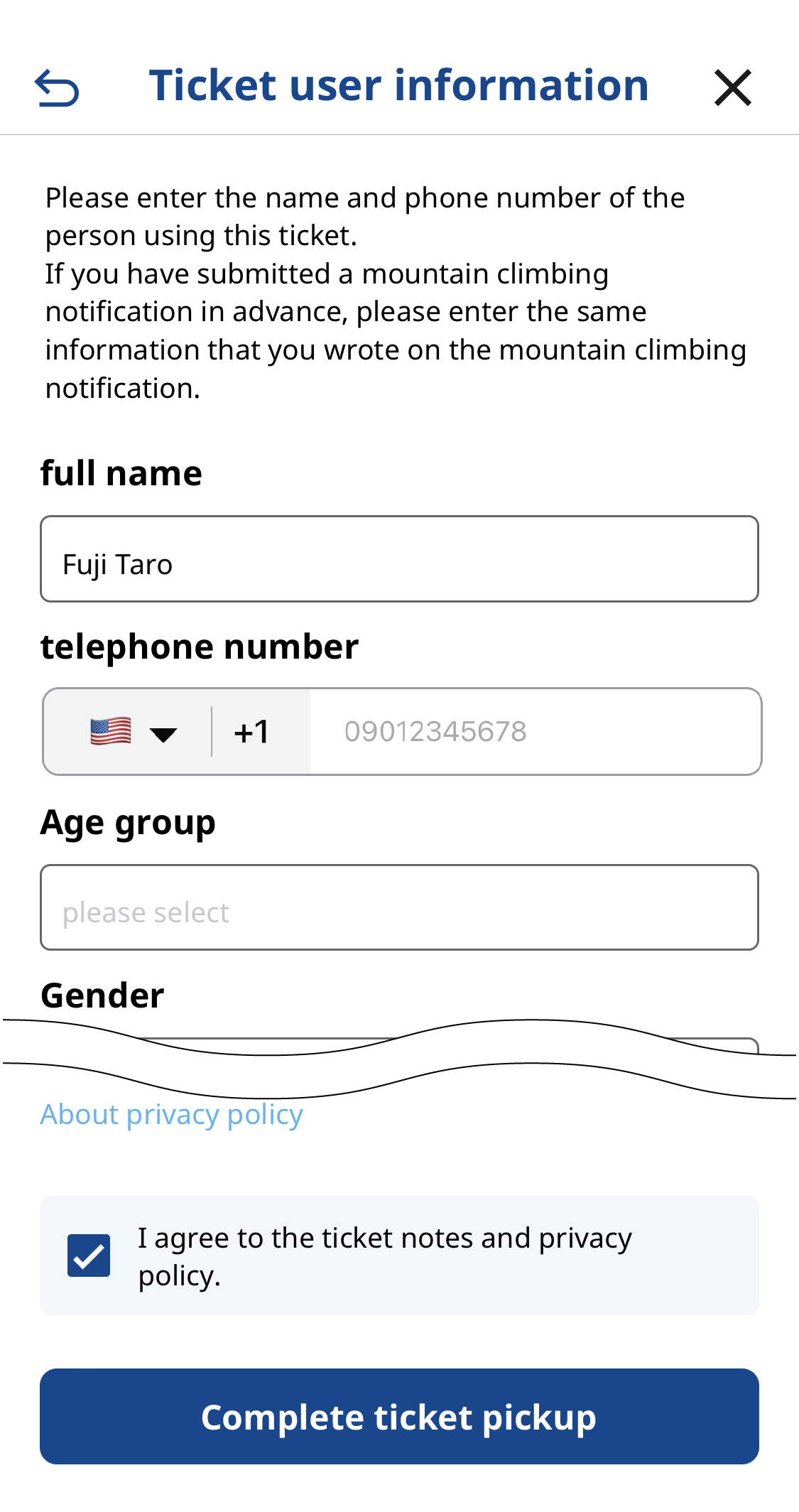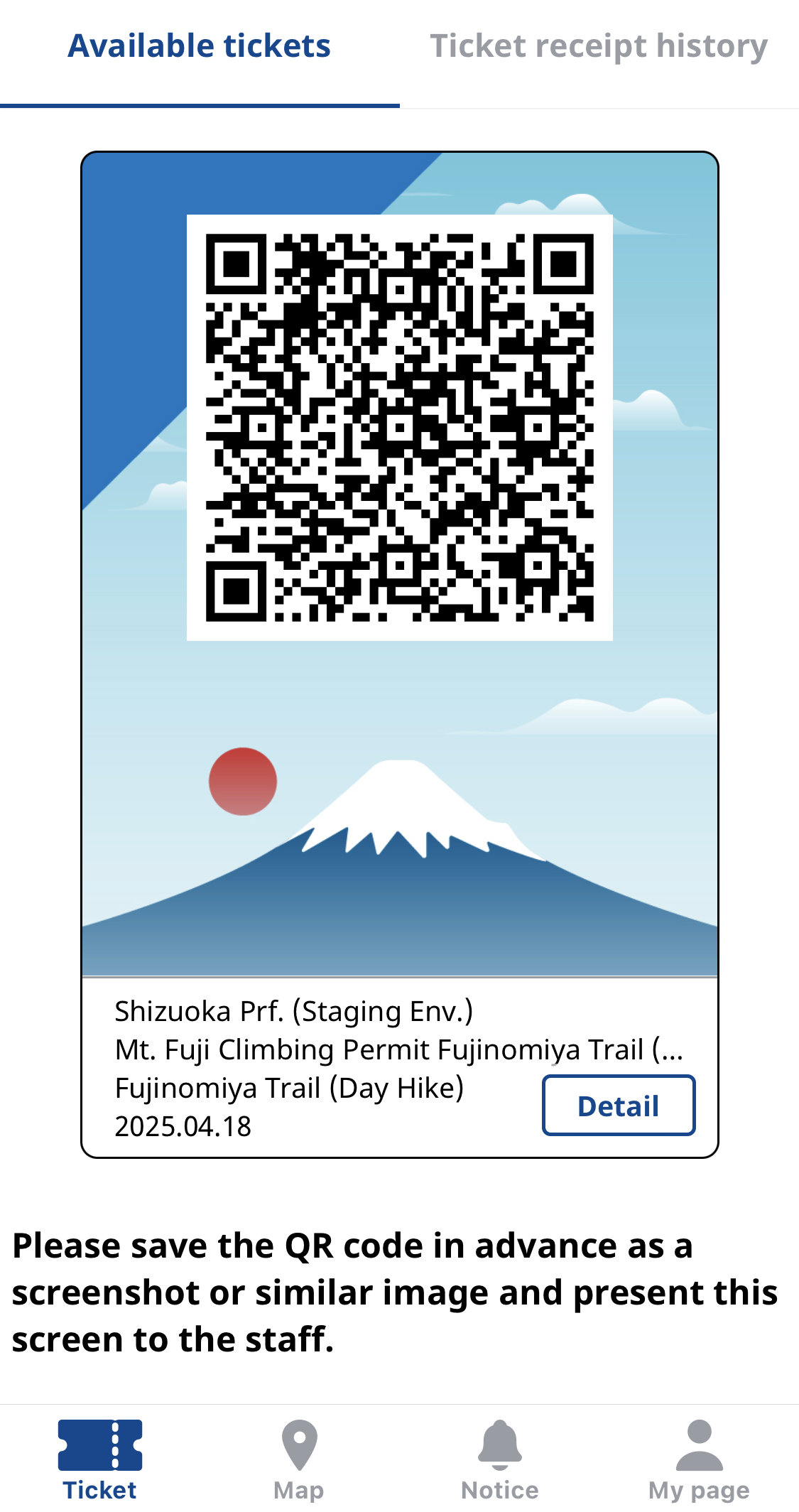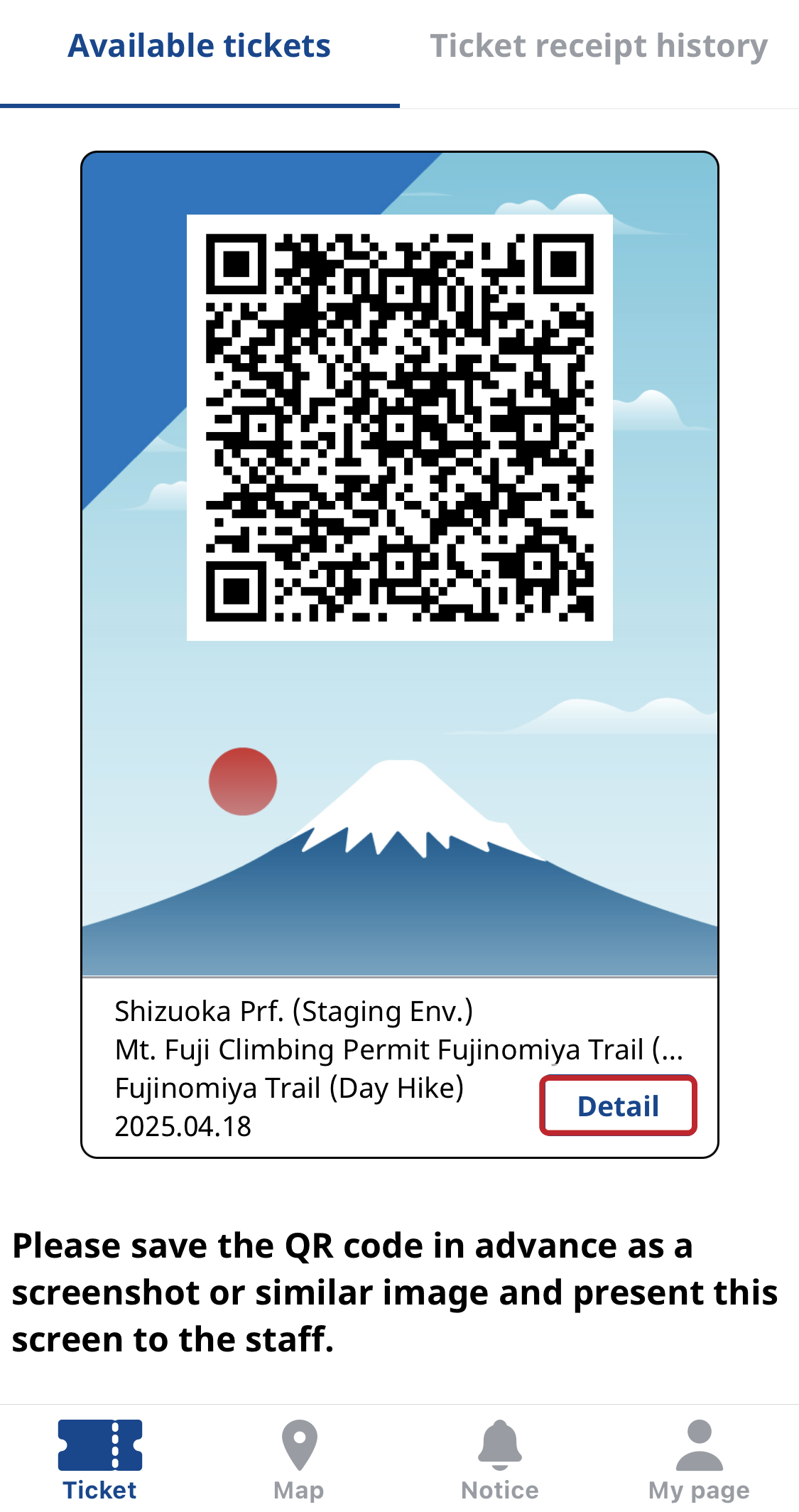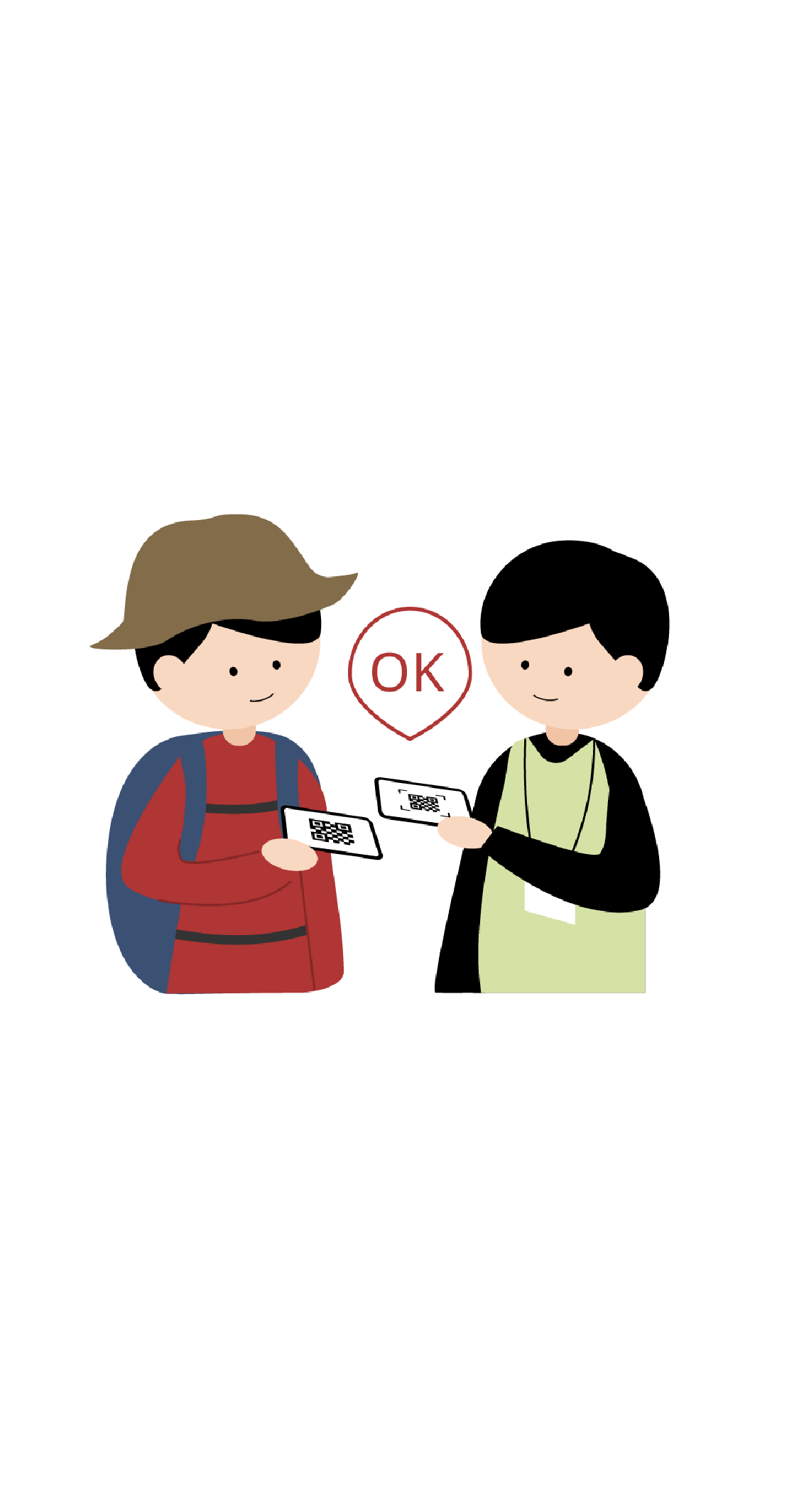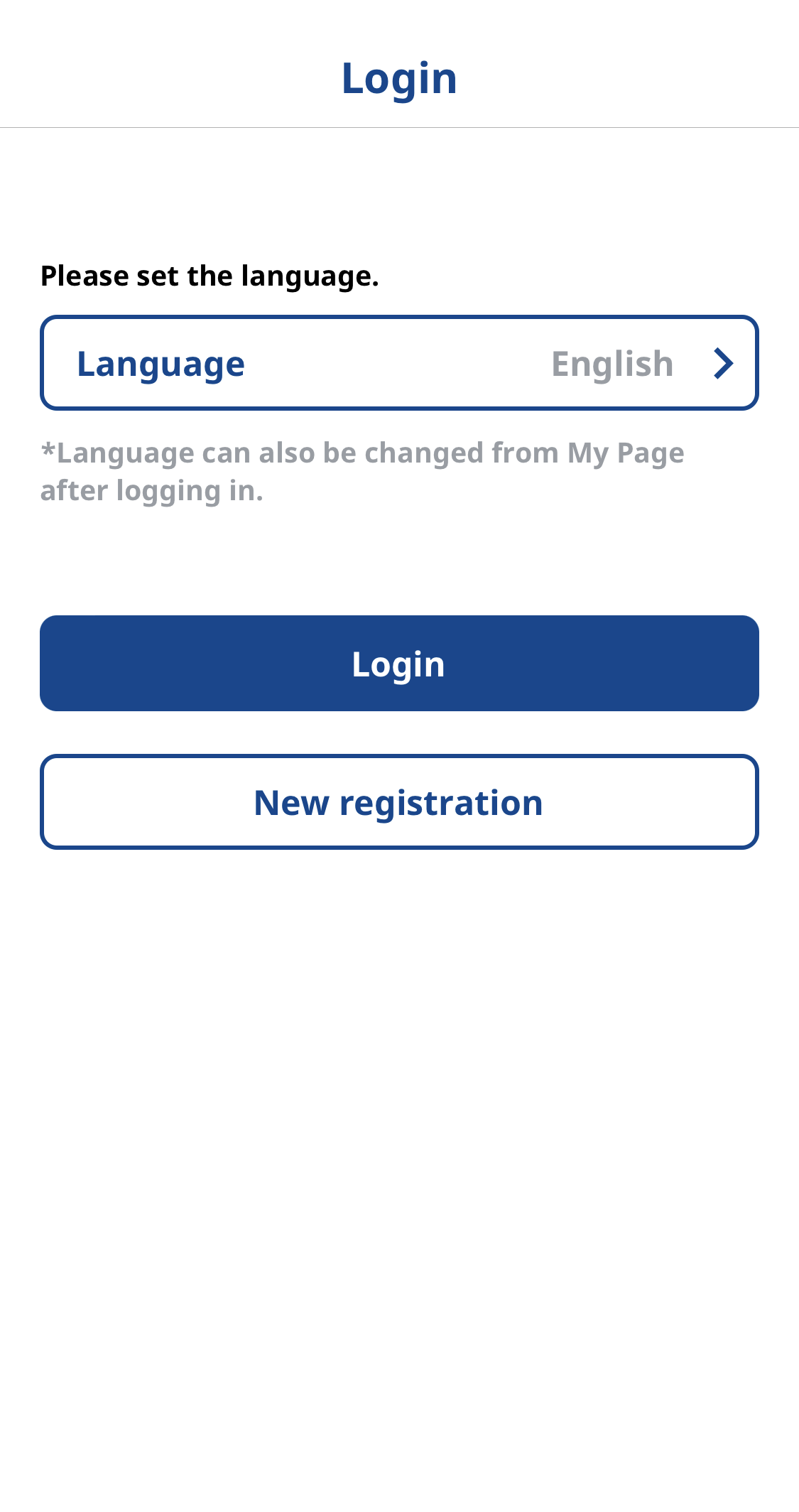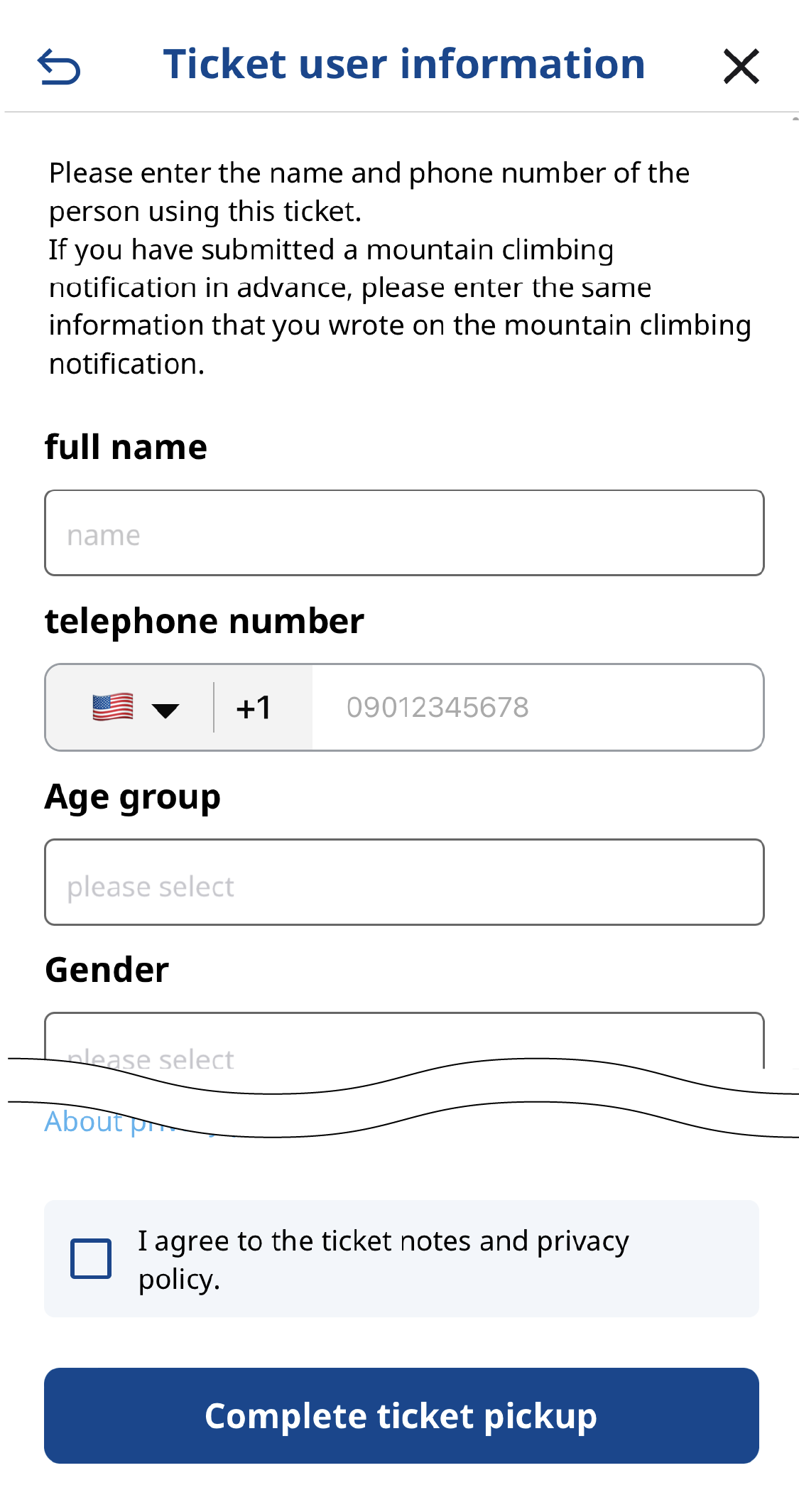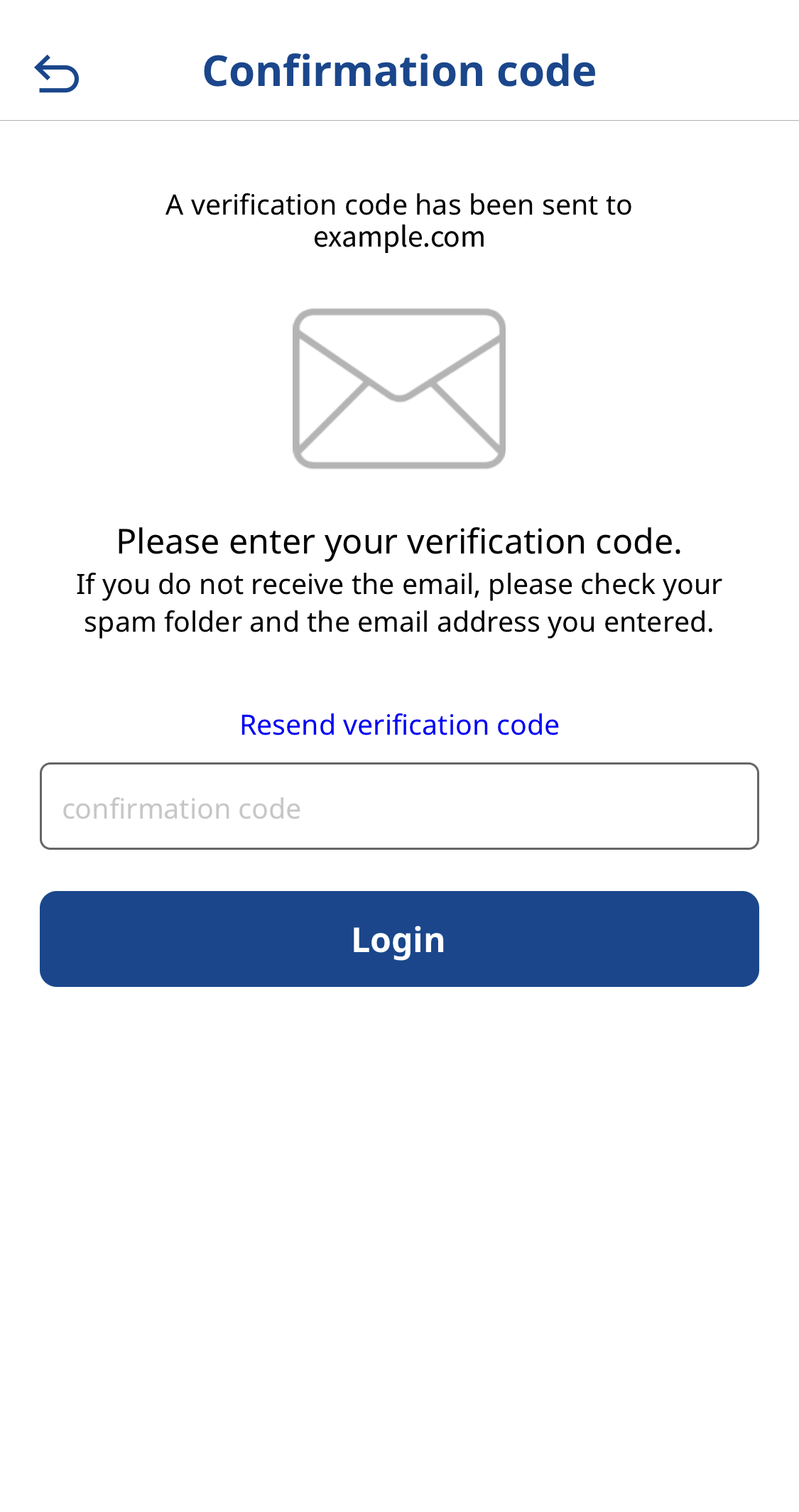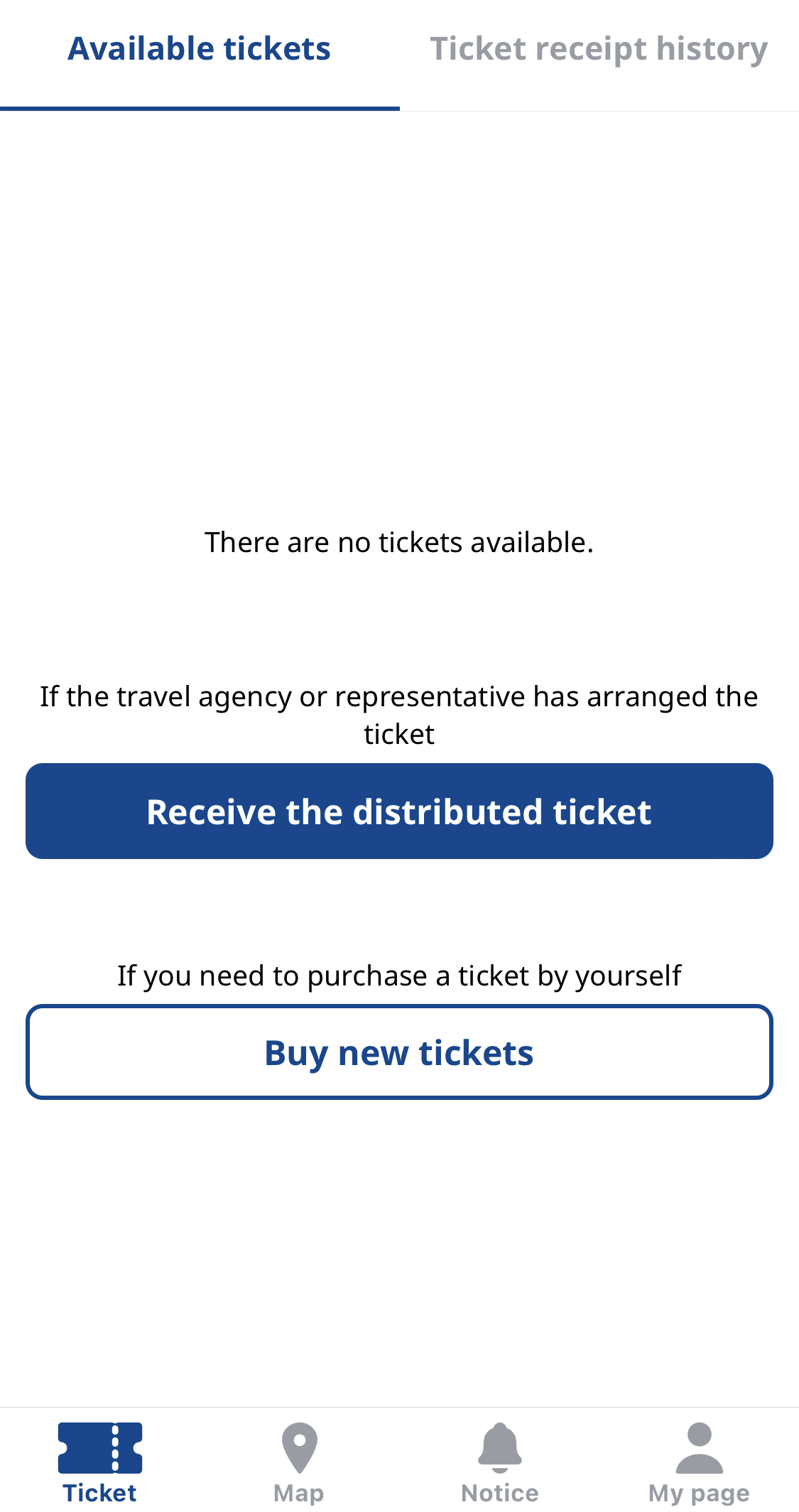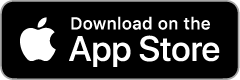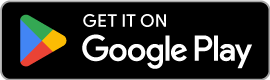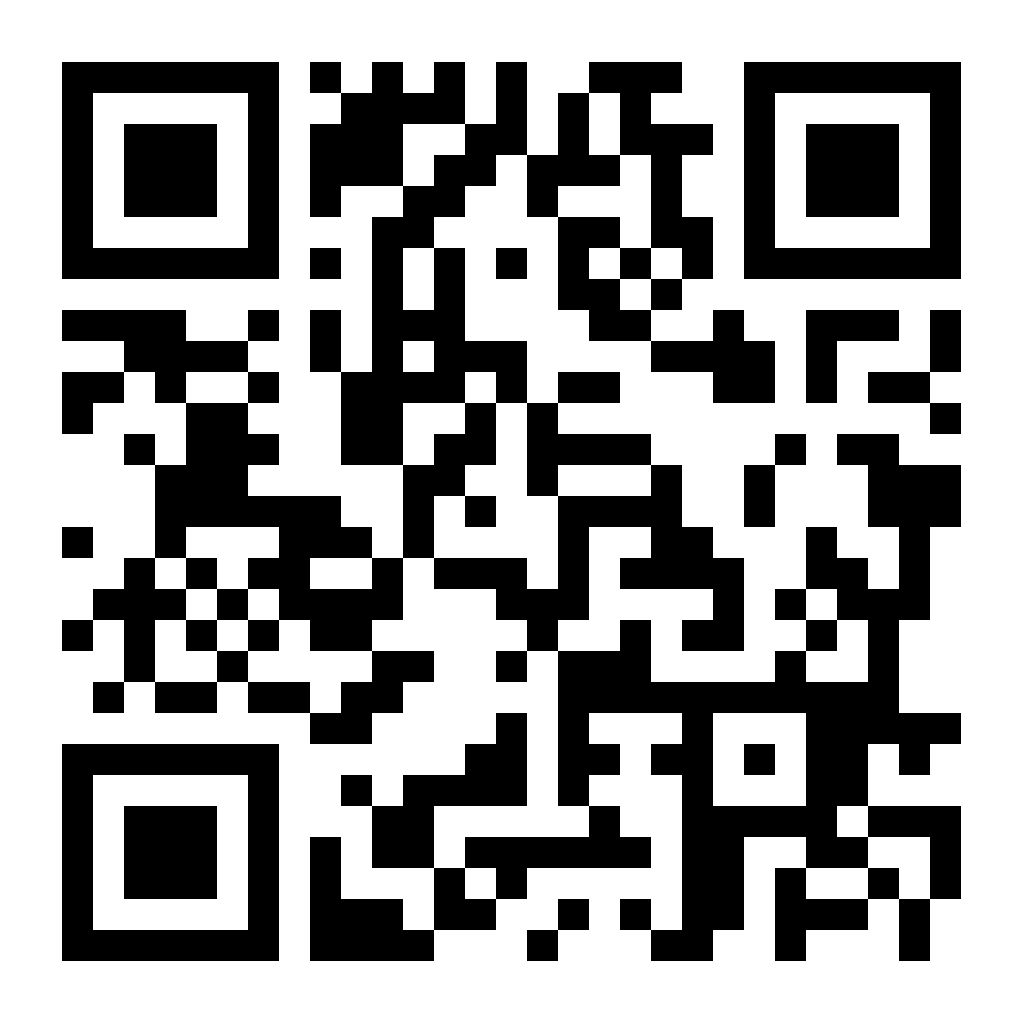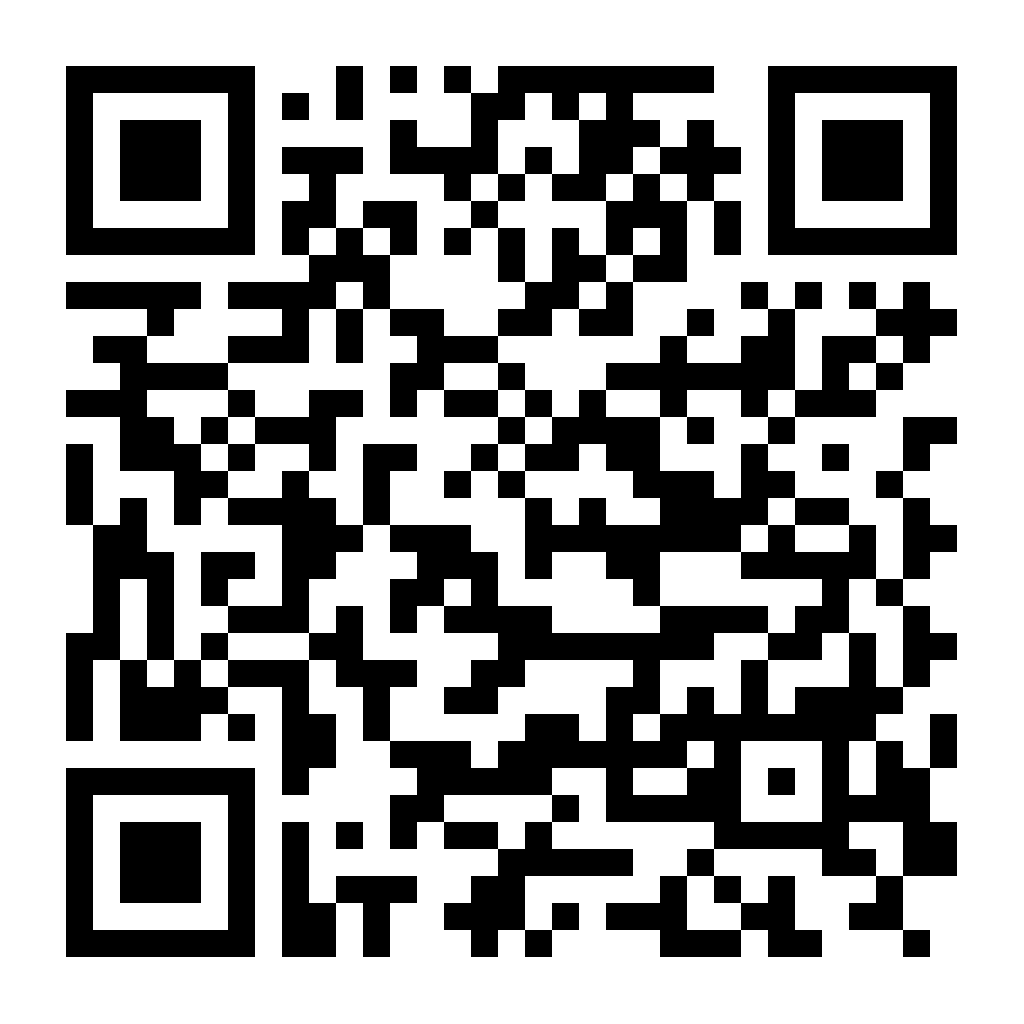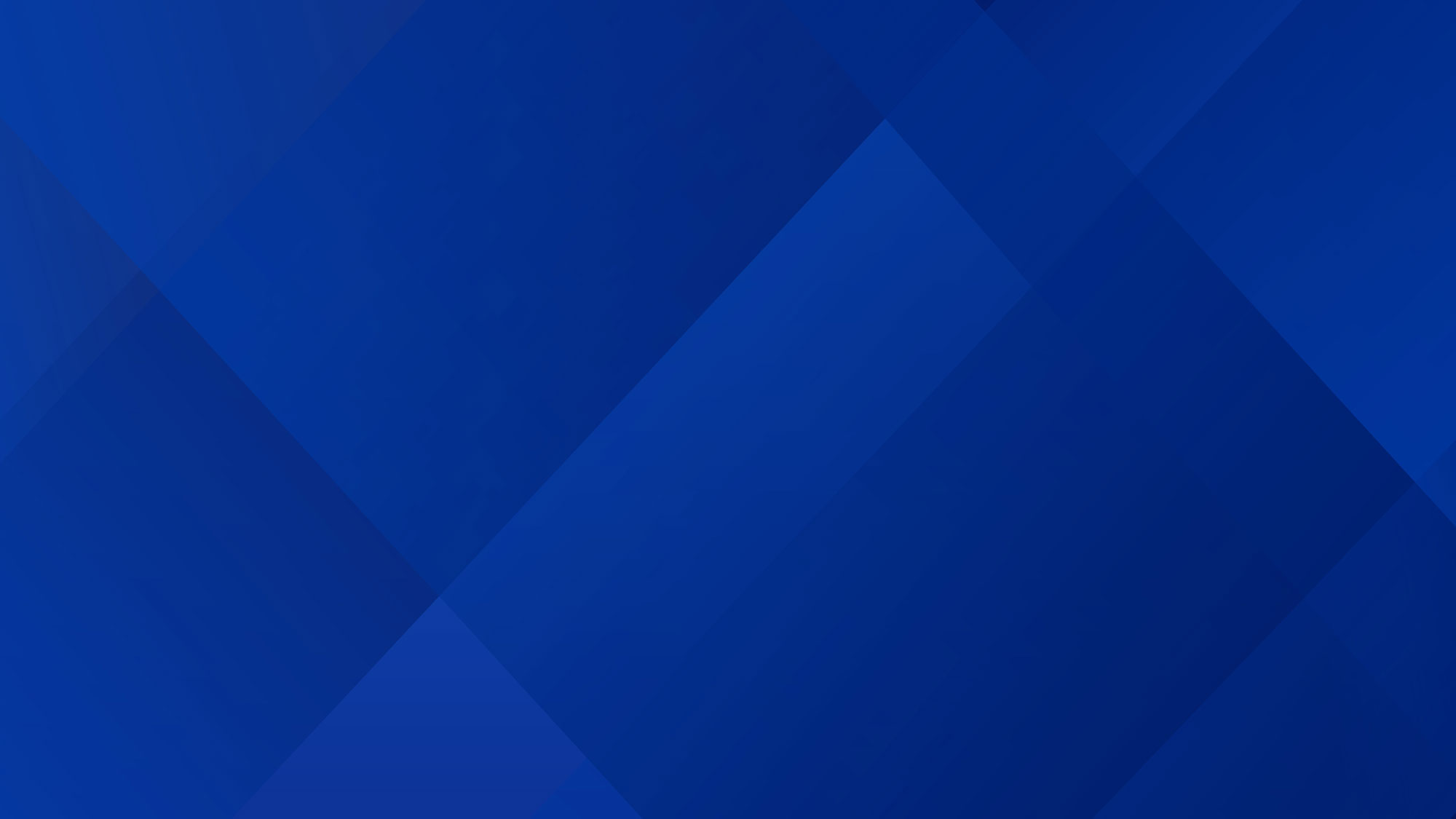
SHIZUOKA FUJI NAVI App
User Manual
Map Display
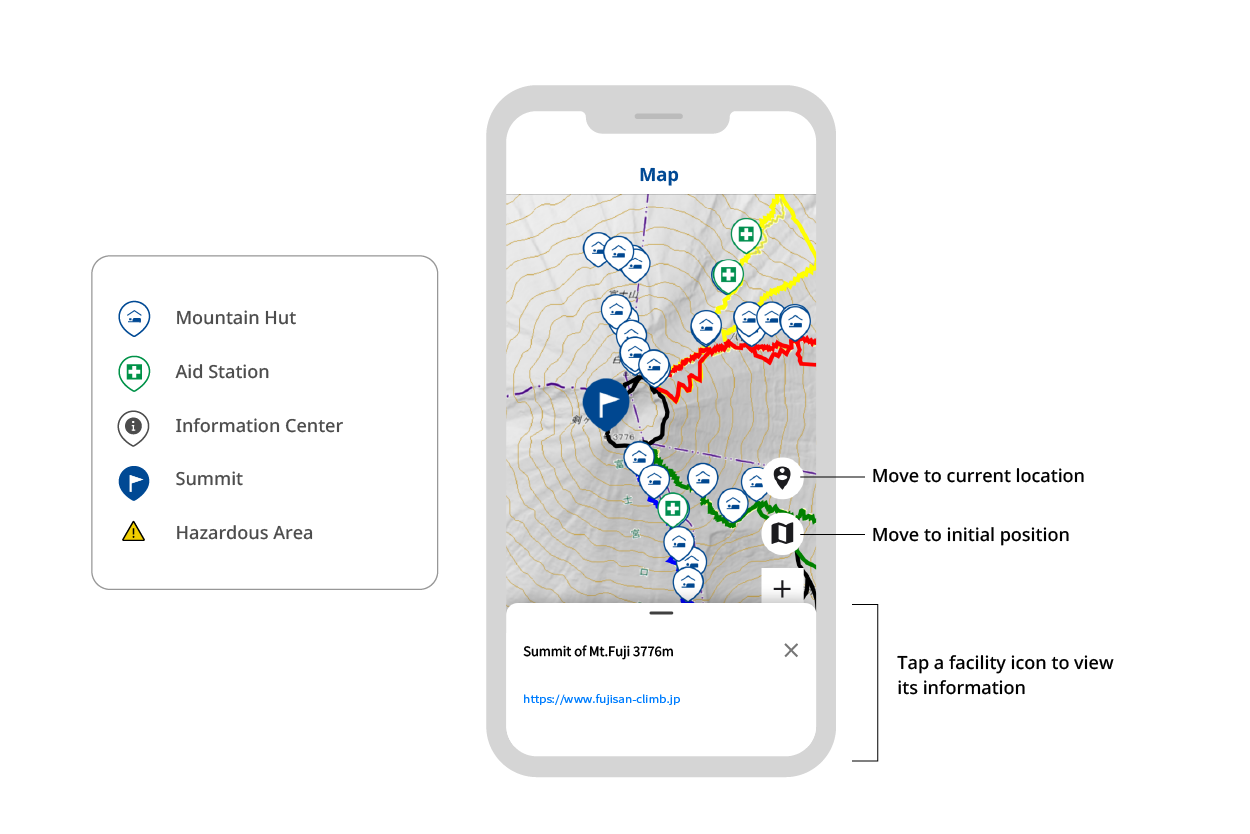
- ・ You can view the map of the Mt. Fuji area. Hiking routes, mountain huts, rescue stations, information centers, etc., will be displayed. By tapping an icon, you can see detailed information such as facility names and phone numbers.
- ・ For safety during hiking and rescue operations in case of an emergency, information about the current position will be acquired and transmitted only within the Mt. Fuji area (within a radius of 7km from the top of Mt. Fuji). To transmit your location information during hiking, set the location permission to "Always Allow" on the location information acquisition confirmation screen. Even if "Always Allow" is set, information outside the Mt. Fuji area will not be recorded.
- ・ During hiking, please keep the SHIZUOKA FUJI NAVI app running in the background. GPS records will not be obtained unless the app is running.
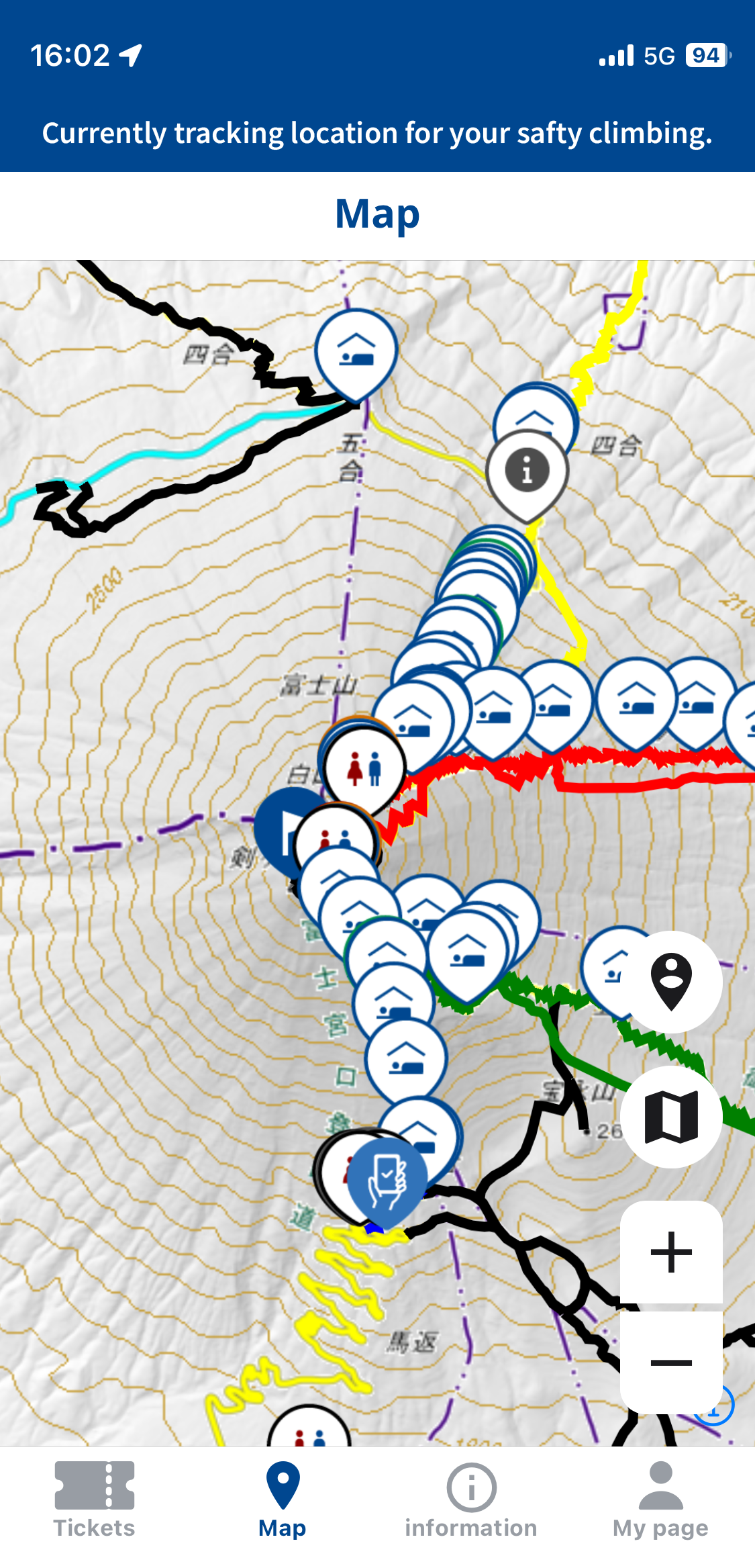
Display when location access is always allowed (inside Mt. Fuji area)
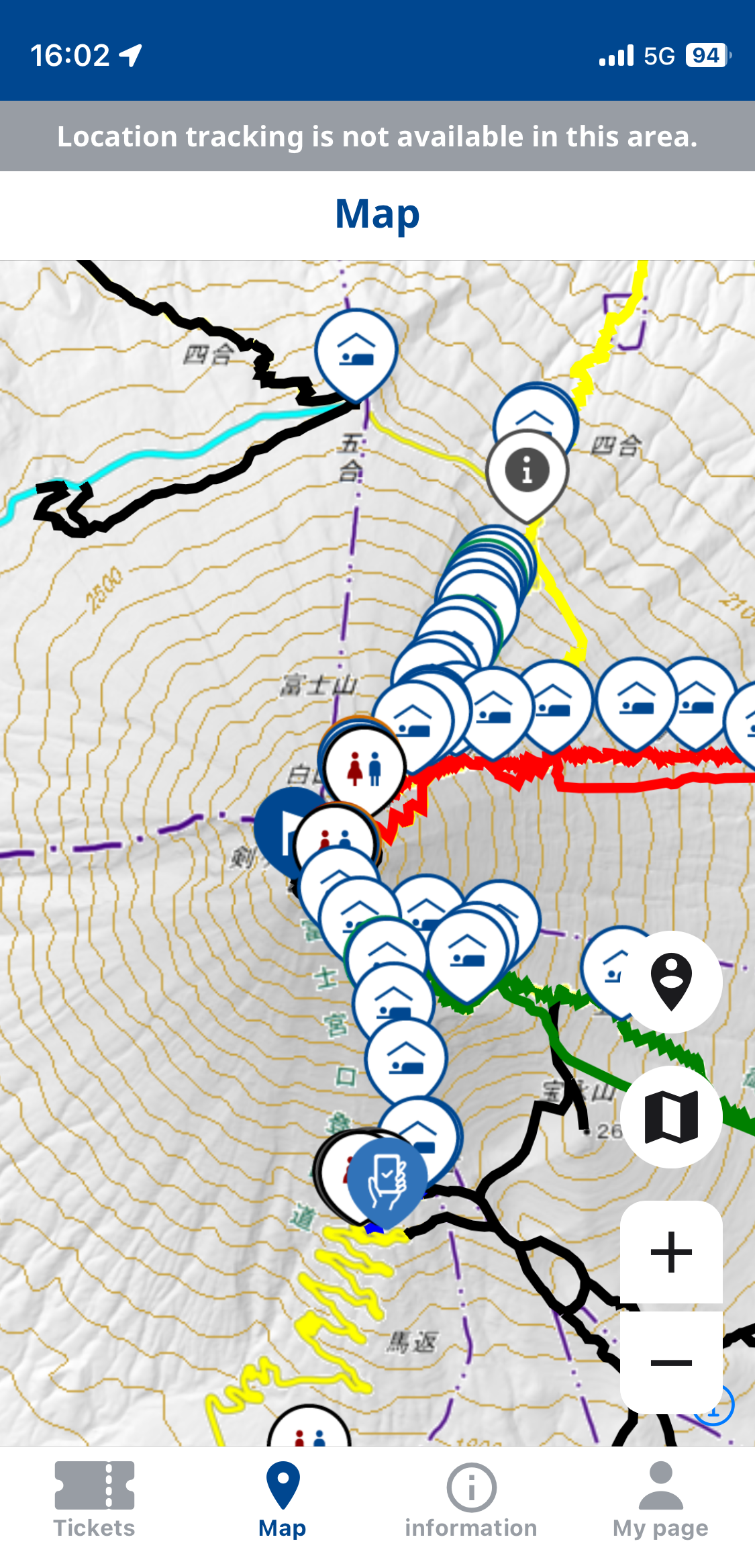
Display when location access is always allowed (outside Mt. Fuji area)
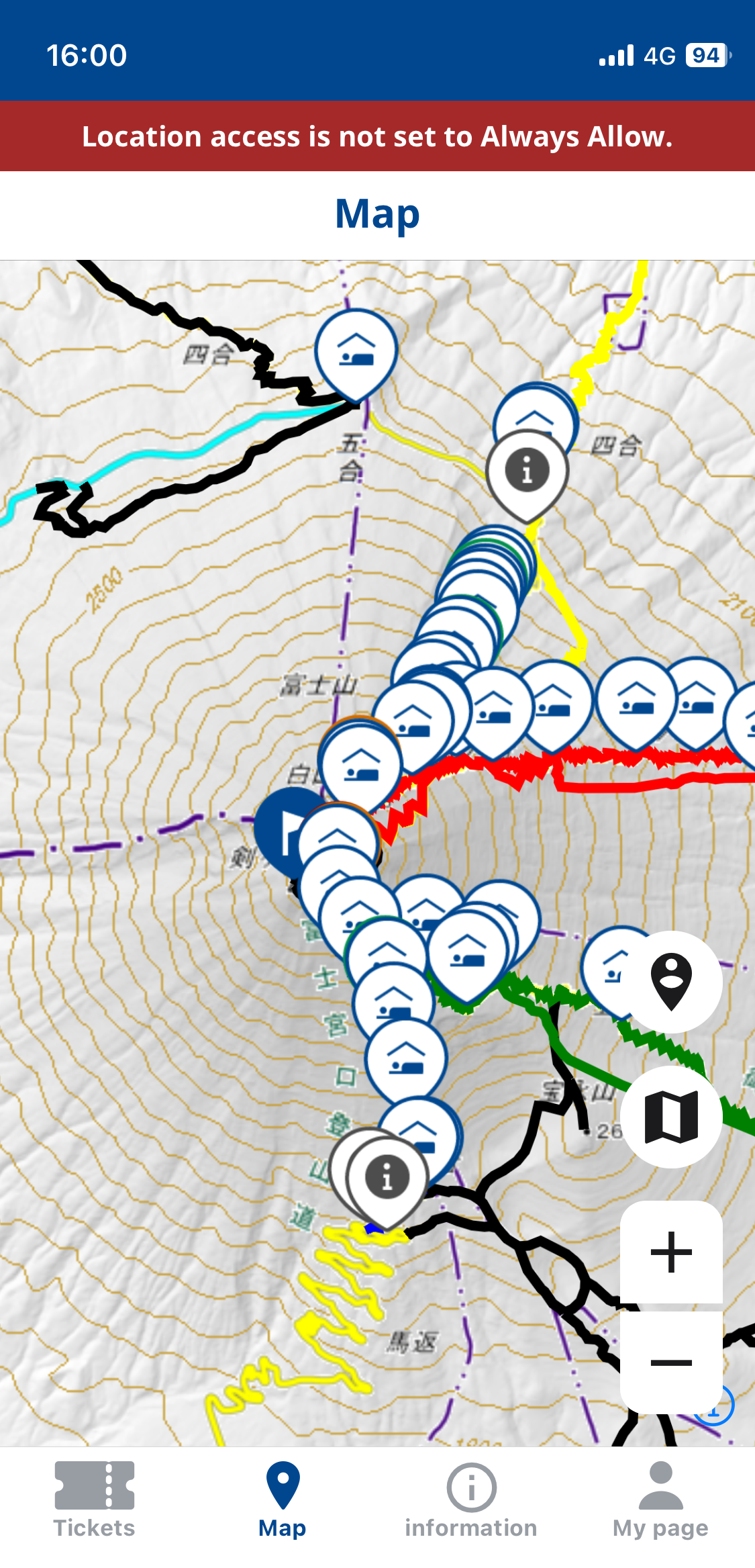
Display when location access is not set to "Always allow"
Push Notifications
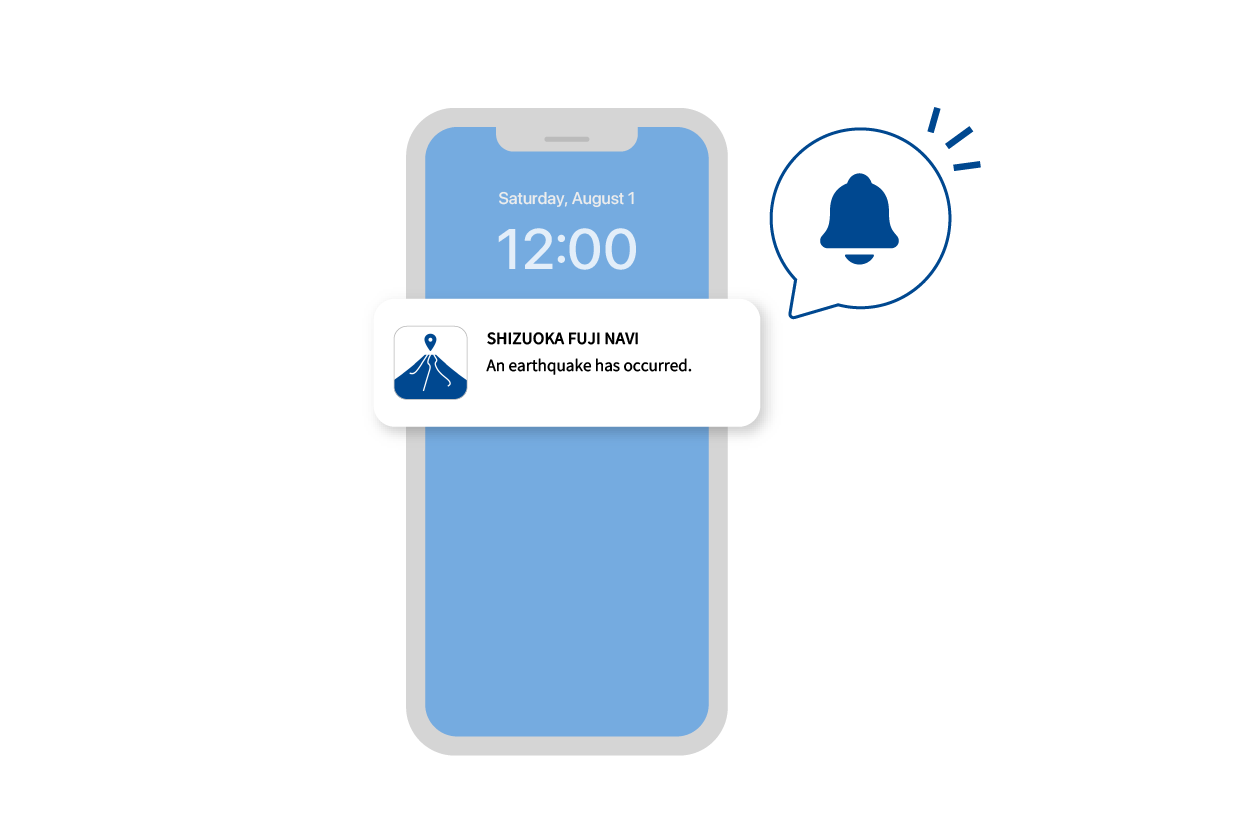
When notifications from the SHIZUOKA FUJI NAVI app are turned on, you will receive emergency information about Mt. Fuji and weather alerts. You can view past notifications in a list.
Receive Entry Permit
Proceed to receive the entry permit by accessing the reception link issued when obtaining the entry permit.
In addition, it is necessary to answer all questions correctly in the pre-education test to receive the entry permit. (You can take the test as many times as needed until you answer all questions correctly.)
In addition, it is necessary to answer all questions correctly in the pre-education test to receive the entry permit. (You can take the test as many times as needed until you answer all questions correctly.)
Display Entry Permit
Please show the entry permit to the staff at the entrance of the trail.
Sign Up / Log In
For first-time users of the app, sign-up is required.
About Changing Registered Info
User information (email address, password, resident country, prefecture) registered at the time of sign-up can be changed from "User Information" in My Page. The display language can be changed from "Language Settings/Language" in My Page.
If You Forgot Your Password
If you forget your password and cannot log in, tap "Log In" and then tap "Forgot Password?" to reset your password.